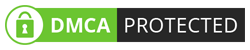PC Software Essential Guideas a Modern PC User in 2024
Bill Gates famously declared, “Software is the one thing that can improve the performance of your computer without buying new hardware.” This rings true!
Without the right PC software, your computer is essentially just a sophisticated piece of electric equipment with no real use.
In this PC Software Guide, I’ll walk you through the key essentials you need as a modern PC user in 2024, skipping the history lesson and technical jargon.
Whether you’re a pro at clicking or just a newbie starting, we’ve got your back.

I’ll break down the essentials; what software is, why it matters, the main categories you’ll encounter, and how to install and activate them, etc.
By the end, you’ll be a confident PC software user, equipped to tackle any task with the right software with ease.
Let’s explore!
In this guide, you’ll learn:
Let’s begin by understanding the basics
Introduction to PC Software
What is PC software in computer?
PC software refers to programs designed specifically for personal computers (PCs). They help to perform operations and specific tasks based on the user’s needs.
For instance, you need to watch videos, play games, browse the Internet, etc. – all these are based on specific PC software.
Importance of PC software
PC software is crucial because it enables the hardware to perform useful tasks based on user’s needs. Without software, your computer would be just a collection of hardware(electronic) parts with no purpose.
What are the main types of software?
There are two main types of computer software: system software and application software.
System Software
System Software manages the basic functions of the computer by controlling the hardware. They create a platform for the application software to run on.
This includes the operating system (OS) of the PC, Firmware, and everything that helps manage the computer’s hardware.
Examples of System Software
- Microsoft Windows (various versions like Windows 10, Windows 11)
- macOS (versions like Mojave, Catalina, Big Sur, Monterey)
- Linux Distributions (such as Ubuntu, Fedora, CentOS, Debian)
- Device Drivers (for managing specific hardware components like printers, graphic cards)
- BIOS/UEFI Firmware (basic input/output system for PC booting)
Application Software
These are the tools that help you to get specific tasks done. Whether it’s browsing the web, listening to a song, reading a PDF, or playing a game, these are all application software.
Some of them are pre-installed, and others you may install according to your needs.
What are examples of PC software applications?
There are countless types of PC software applications available, each serving different purposes.
Some common examples of PC software applications:
- Web Browsers: These are essential for accessing the internet. Popular choices include Google Chrome, Mozilla Firefox, and Microsoft Edge.
- Security Software: Protects your PC from viruses and other threats. Common options are Norton, Kaspersky, and AVG AntiVirus Free.
- Multimedia Software: Used for editing photos, videos, and audio. Notable examples are Adobe Photoshop, VLC Media Player, and Audacity.
- System Utility Software: Helps maintain your PC’s performance. Examples include Advanced SystemCare, Glary Utilities, and CCleaner.
- Communication Tools: For staying in touch with others. Popular applications are Skype, Zoom, and Slack.
- Office Suites: For creating documents, spreadsheets, and presentations. Examples include Microsoft Office, LibreOffice, and Google Workspace.
What are the major categories of PC software?
Let’s explore different types of popular PC software categories with examples.
I’ve sorted them into easy-to-understand categories. Each category serves a unique purpose and understanding them helps you to choose the right software for your needs.
Computer Operating Systems
Operating Systems are the foundational software that manages every bit of computing magic. They manage hardware and software applications and provide common services for computer programs.
Computer Operating Systems Examples:Microsoft Windows, Mac OS, Ubuntu, Fedora, Linux, etc.
Device Drivers Software
The main role of device drivers is to enable your computer to interact with hardware components. Without the right drivers, your hardware may not function correctly.
Examples of hardware that require device drivers: mouse, keyboard, graphics card, WiFi adapter, printer, etc.
Security & Privacy Software
Security and privacy software serves as your PC’s digital armor, defending against cyberattacks and safeguarding your data’s confidentiality and privacy.
There are different types of security and privacy software, each tackling a specific aspect of protecting your PC.
Types of Security & Privacy Software
- Antivirus software
- Firewalls
- Encryption Tools
- Ad blockers
- Password managers
- Folder Lockers
- VPNs (Virtual private networks)
- Network security tools
- Monitoring tools
- Antispyware solutions
System Utility Software
System utility software is like your computer’s toolbox that helps to diagnose problems, optimize performance, and maintain smooth system. They consist of many subcategories.
Types of System Utility Software
- PC Optimizer
- Driver Updater
- Uninstaller
- Game Booster
- Disk Defragmenter
- Registry cleaner
Data Management & Recovery Software
Data management and recovery tools help to manage, organize, and recover your data. Example are Disk Drill, Recuva, AOMEI Backupper, etc. These tools consist of various subcategories.
Types of Data Management & Recovery Software
- Data Backup
- Data Recovery
- Data Eraser
- System Imaging
- Partition Manager
- Partition Manager
- iPhone Data Transfer
Internet Software of PC
Internet software is any software that relies on the Internet to function. These tools enable communicating, sharing information, and accessing a world of online services from the PC.
Popular examples include Google Chrome web browser, Internet Download Manager, Email clients, etc.
Multimedia Software of PC
Multimedia software of PC refers to any application on your computer that deals with the viewing, creation, playback, or manipulation of different media types.
In addition, the optical disc-burning software also falls under the multimedia category.
Popular multimedia application examples include media players like VLC, photo editors like Adobe Photoshop, video editors like Adobe Premiere Pro, etc.
Types of Multimedia Software
- Photo Editor
- Video Editor
- Screen Recorder
- Video Converter
- Image Converter
- Watermark Remover
- 4k Media Player
- Art Generator
Document Processing & Editing Software
Document processing and editing software gives the ability to create, edit, and manage electronic documents efficiently. They also help to scan and convert paper documents into digital files.
Types of Document Processing & Editing Software
- PDF Editor
- Text Editor
- Document Converter
- Document Manager
- Office suite software
- OCR (Optical Character Recognition)
- File Finder
Microsoft Office 365 is a well-known office suite software that falls into the category of document processing software.
Educational PC Software
Educational software for PC offers a dynamic and engaging way to explore knowledge on a wide range of subjects.
This can include “Minecraft Education Edition” – build and explore re-creations of ancient civilizations, “TuxMath” – penguins guide you through solving arithmetic problems, and more.
Intelligent Personal Assistants PC Software
Intelligent Personal Assistants (IPAs) for PC software are programs that use artificial intelligence (AI) to understand your requests and complete tasks on your computer. Imagine them as digital assistants that can respond to your voice commands or text prompts, helping you get things done more efficiently.
The most popular examples are Microsoft’s Cortana and Apple’s Siri. These programs streamline your workflow and unlock the true potential of your PC.
List of PC Software
Here are list of must-Have software for Windows. This curated list addresses common user needs, keeping you productive, secure, and entertained.
| Category | Software | Description | Price |
|---|---|---|---|
| Web Browser | Google Chrome | Fast, secure, and feature-rich web browser | Free |
| Antivirus | Bitdefender | Comprehensive protection against malware and online threats | Paid |
| Download Manager | Internet Download Manager | Boost download speeds and manage downloads efficiently | Paid |
| Ad Blocker | Adguard | Block ads and trackers for a cleaner browsing experience | Free/Paid |
| Media Player | VLC Media Player | Versatile media player that supports a wide range of formats | Free |
| PDF Reader | Adobe Acrobat Reader | Free and widely used PDF reader | Free |
| System Optimization | CCleaner | Clean up junk files, improve system performance, and free up disk space | Free/Paid |
| File Compression | 7-Zip | Free and open-source file archiver with high compression ratio | Free |
| Office Suite | Microsoft Office | Industry-standard suite for documents, spreadsheets, presentations | Paid |
| VPN | NordVPN | Secure your internet connection and access geo-restricted content | Paid |
| Music Streaming | Spotify | Stream millions of songs and podcasts on-demand | Free/Paid |
| Image Editing | GIMP | Free and open-source image editor with a wide range of features | Free |
| Media Management | iTunes | Manage your music library, podcasts, and iOS devices (primarily for Apple users) | Free |
This table provides a solid foundation for building your essential Windows software library. Remember, specific needs may vary, so research additional software options to perfectly tailor your PC’s functionality to your preferences.
How to set up PC software?
Setting up new software on your PC is an exciting journey.
Let’s walk through the three simple steps together: downloading, installing, and activating.
Pre-requirement Check: Some software has minimum system requirements that are defined by the software provider. So, It’s important to check whether your PC meets these requirements to function the software properly. This information is usually listed on the software’s download page.
1. Downloading
First things first, you need to download the software from a reliable source. There are do’s and don’t in this step.
The installer will be downloaded in the form of a .exe (executable) file. Sometimes, It’s a compressed file like .zip or .rar in Windows, and .dmg or .pkg for macOS.
2. Installing
All the modern installers guide users through an installation wizard. During the installation, don’t rush through, read each step carefully.
Sometimes, you might want to change the directory where the software is installed. This is usually done through a ‘Custom’ installation option.
There are some critical things in the Installation step
- Never disable the Antivirus program to install suspicious software
- Untick additional offers that you don’t want like add-ons, toolbars, etc.
Even during the final steps, review the settings and understand what changes will be made to your system
3. Activating
As long as your newly installed software is not freeware, or pre-activated, you will need to activate it to start using it.
There are two main activation methods in modern software
Tip: In some scenarios, activation might require an internet connection!
- Entering a License Key: Upon installation or the first time you run the software, you will be prompted to enter the license details. Most of the time, it’s a unique string of characters that serves as proof of purchase.
- Signing in to an Account: This method involves linking the software to a specific user account with the software provider. So, you may need to log into the software with your account credentials, which have been authorized for use.
Update if Necessary: After activation, check if there are any updates available for the program. It’s always good to have the latest version for a smoother experience.
Finally, post-installation, let your antivirus software take a quick sweep. Consider it the final checkpoint, ensuring your newly installed application is clean and secure.
Software License Comparison Freeware vs Shareware vs Paid vs Giveaway
Understanding the different types of PC software license types and their limitations is crucial. Here’s a friendly and informative table to understand the different types of licenses.
| Type of License | Description | Key Points |
|---|---|---|
| Freeware | Completely free software with no cost involved. You can use it for free forever. However, the free version might have fewer features compared to its paid versions. | Completely free May have fewer features May not receive future updates May not include free technical support |
| Shareware | You can use this software for free initially but with certain limitations for some features. To unlock full features or continue using it long-term, you need to pay. | Limited free use Pay for full access May not receive future updates May not include free technical support |
| Giveaway | This is a special kind of license that is provided by software vendors. They give opportunity for users to activate the full version of the software for free within a limited time. | Use full features for free May not receive future updates May not include free technical support |
| Paid | This is the license you purchase from the official site or an authorized reseller. Under this license type, you’ll get full access to all features and updates. | Full feature access Regular updates May include free technical support |
Each type has its benefits and drawbacks, so it’s about finding what works best for your needs and budget.
Would you like to try the full version of the software for FREE? Check out our giveaway section.
Recap
Understanding modern PC Software and its categories is important for any regular PC user. The guide categorizes software into system software and application software. It covers a range of software types and elaborates on the process of downloading, installation, and activation. Additionally, the guide clarifies different software license types in the market.
Frequently Asked Questions
What is PC software?
What is the must-have software on a new PC?
This largely depends on the user’s needs. But generally, all users need to have a robust antivirus, fast Web Browser, powerful Internet Downloader, good media player, and PC optimizer.