Internet Download Manager
Internet Download Manager is the best all-in-one downloader for Windows that supports downloading files from the internet five times faster.
Price range: $11.95 through $24.95
Internet Download Manager Review
Internet Download Manager (IDM) is designed to quickly download files such as videos, documents, installers, and compressed files, from the internet. It offers more media auto capturing and file downloading features beyond a regular web browser.
IDM is highly popular and one of the most aged Windows software that has a history of more than 20 years.
For this Internet Download Manager Review, we tested the IDM full version and it features this In-depth. So you can decide whether it is worth the price and your requirements.
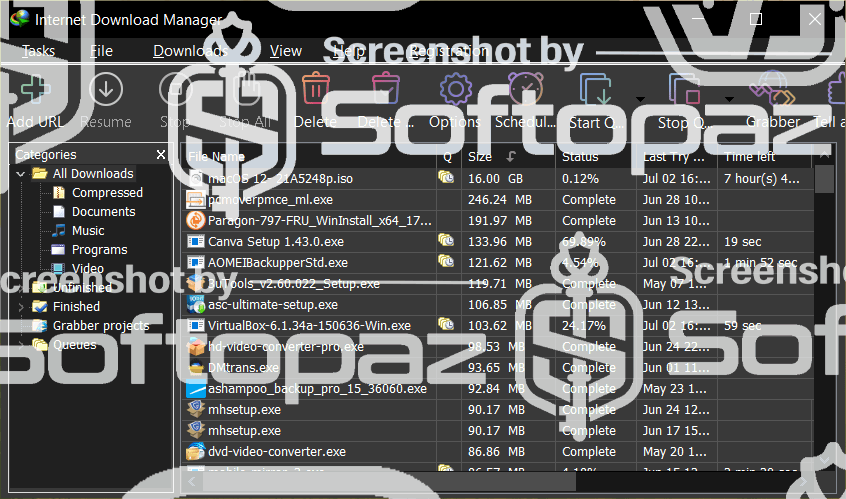
User Interface & Ease of Use
Internet Download Manager comes with simple interface usability so that anyone can understand. It nicely categorizes your downloads into folders by showing important info such as File name, Size, Status, Last Try Date, Time left, etc.
Highlights
- Easy interface usability
- Small icon view of the file
- Categorization downloads viewEasy interface usability
- Small icon view of the file
- Categorization downloads view
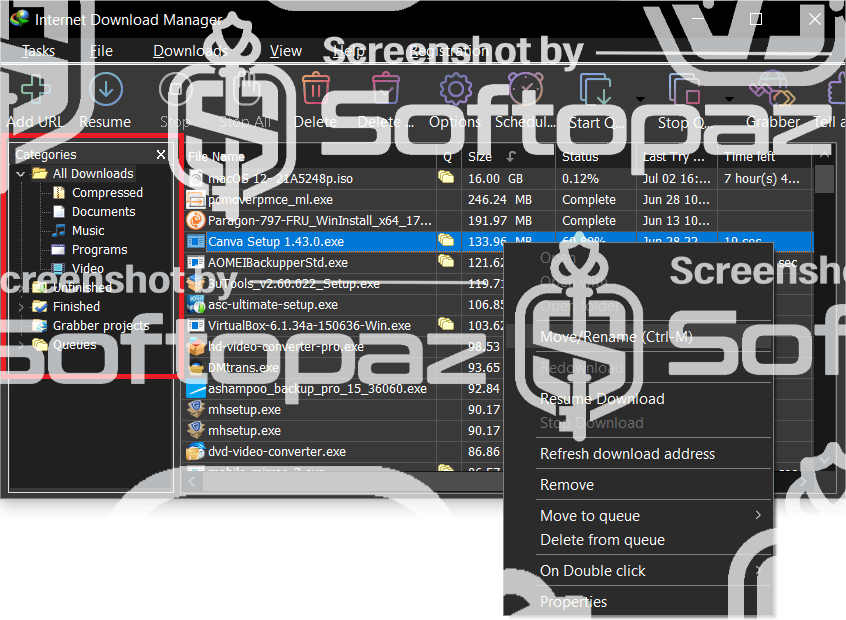
IDM User Interface
IDM has a queue-based downloading feature that lets users restart or pause the items they’re downloading at any point.
Features of Internet Download Manager
Faster Download (using dynamic file segmentation technology)
When you’re downloading files from the internet using IDM, the download speed will be accelerated by as high as 5× and this is because it uses a smart dynamic file segmentation technology.
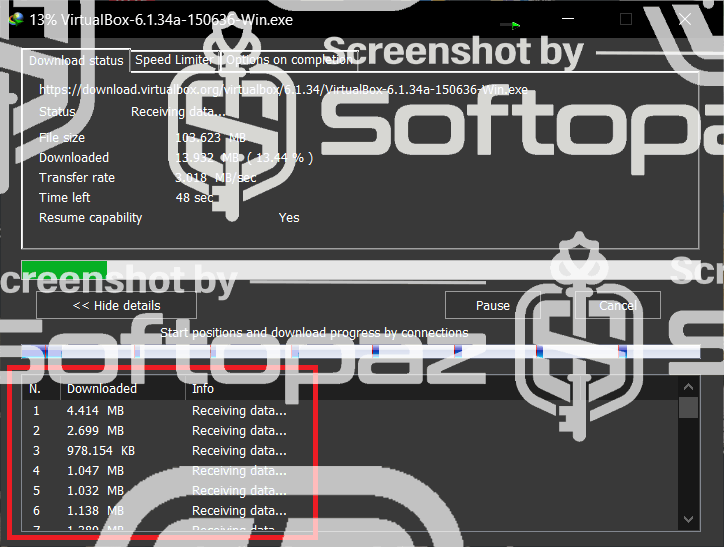
Donwloading File Window
This technique dynamically segments downloading files to accelerate the download process, and it makes use of available connections again without extra connect and login phases to get the best acceleration performance possible.
Pause/Resume Download Feature
After start downloading a file, you can always pause or resume the downloading process. If you had to pause due to computer shutdowns, power outages, or network problems, the download process will resume automatically the next time you get the internet connection.
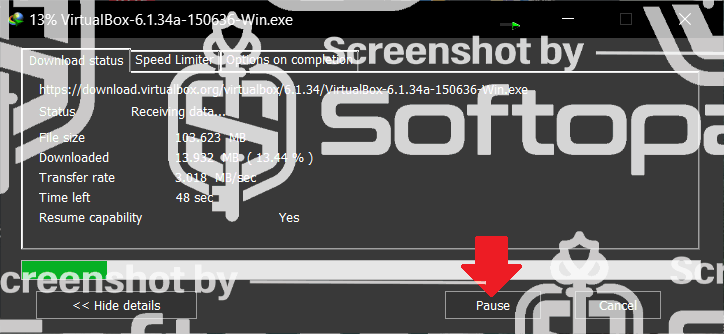
Pause Donwloading Button
With this downloading tool, the pause and resume process is so smooth that it continues at the exact point it stopped. Doing this will save both your network bandwidth and your time, especially when doing batch downloads.
Browser Integration
At the moment, Internet Download Manager is available only for Windows. You can integrate the IDM browser extension / add-on to your web browser and start experiencing the 1-click downloading feature.
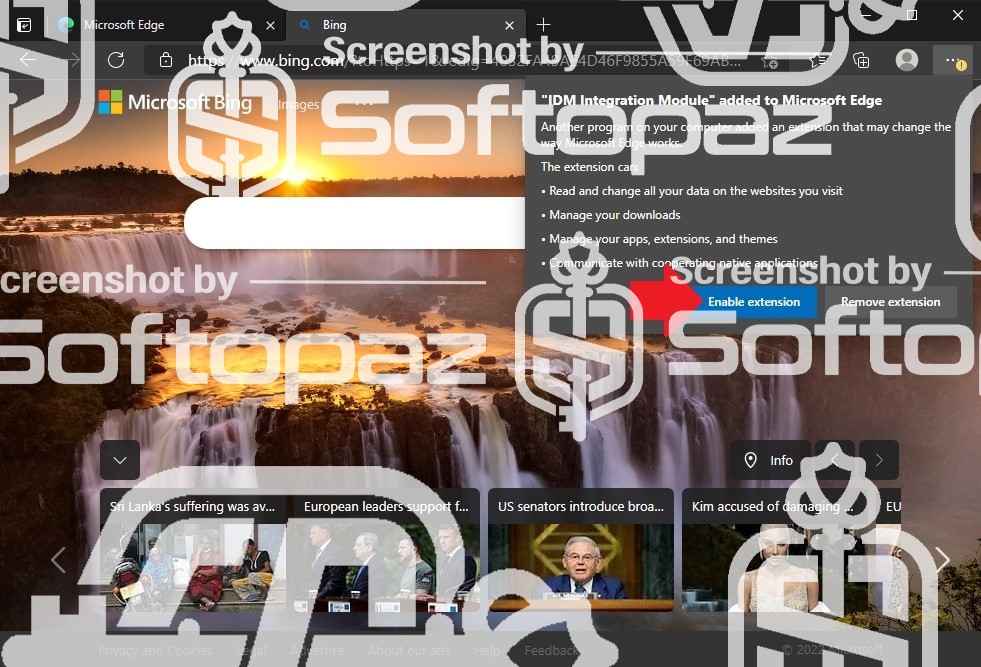
Installing IDM Integration Module
You always need to install and enabled the IDM extensions on your browser to correctly take over the downloading from the browsers. The extension is available for all major web browsers including Google Chrome, Mozilla Firefox, and Microsoft Edge.
Auto capturing audio & video Button
With the browser integration, IDM will be able to capture media files such as flash videos, music, audio files, and other supported files automatically from websites. For instance, when you watch a video on YouTube It shows a “download button” next to the video that enables downloading the video in different qualities, even with video subtitles.
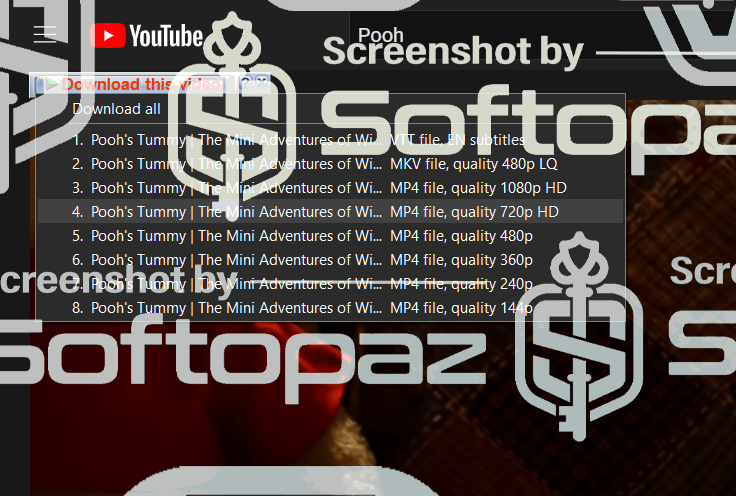
Capture Audio and Video Button
The lovable downloading function of IDM is it works as a powerful video downloader for media that doesn’t have the downloading option. You can also do this via keyboard shortcuts. Its in-built video converter helps you convert videos to a different format along with the downloading process.
Auto Categorize Downloading Files To Folders
Associating your downloads is now made easier with IDM categories. The download manager will suggest the category alongside the default download directory according to the file types that you are going to download.
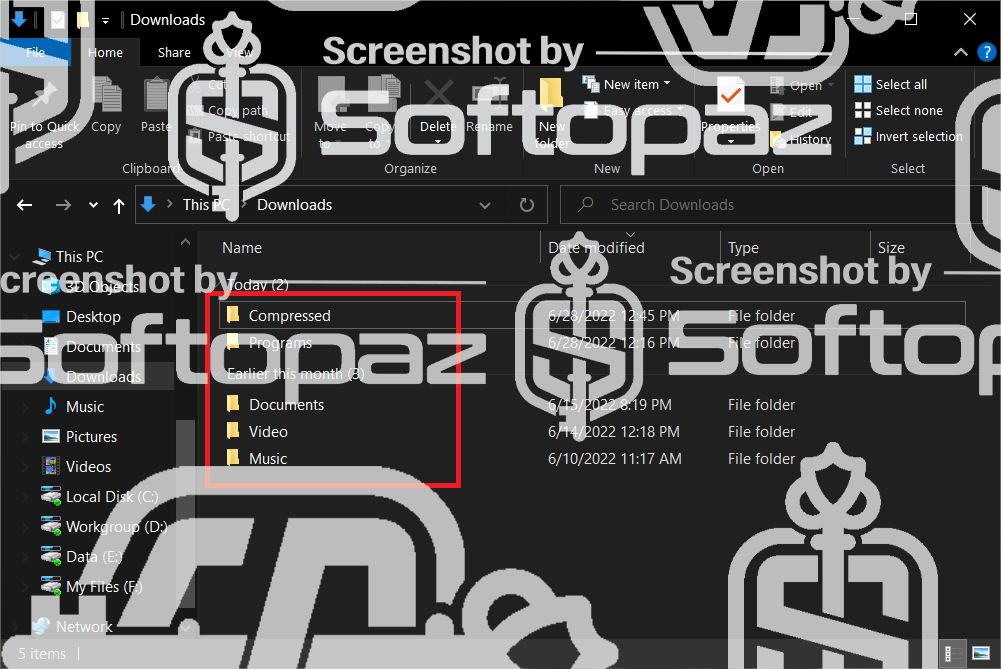
Download Files Categorization
You can edit the categories, delete them, and add new ones from the main interface. If you’d like to see what’s in a zip file before you download it, you can press the “Preview” button. Then, you can download it and check the progress in the progress area. When it’s finished downloading, you’ll see it in the download library. You also get the chance to auto-extract archives.
Schedule Downloads
Schedule downloads function lets you put the files in a queue that you need to download at a given time. You just need to press the “Scheduler” button or select “Downloads > Scheduler” in the drop-down menu to open the dialog window for the download scheduling feature.
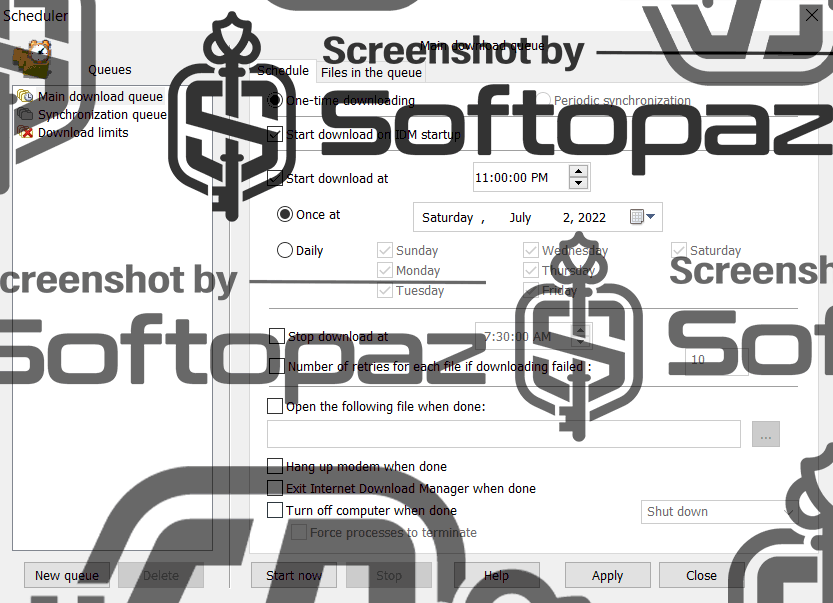
Scheduling Downloads
Files are automatically placed in download queues by IDM and the item will be automatically removed from there as soon as it’s been downloaded.
Change Settings
Turn On Dark Mode
Internet Download Manager now supports the dark mode on Windows 10, which also comes with a Neon toolbar. The Neon toolbar can actually work for both light mode and dark mode.
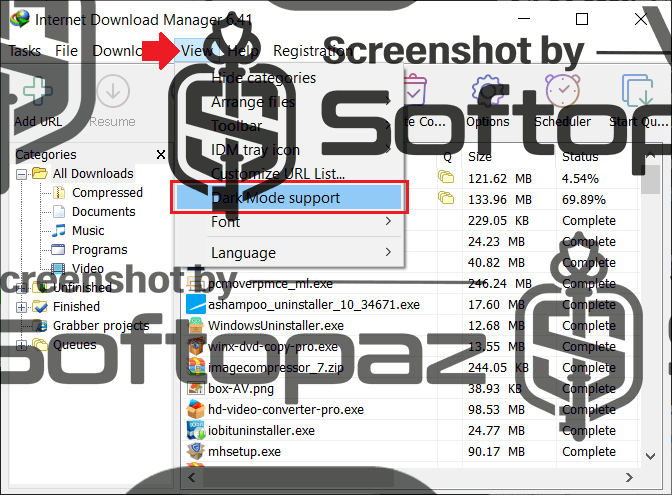
Turn On Dark Mode
How to enable the IDM dark mode in windows 10?
- Step 1: Launch the internet download manager on your computer
- Step 2: Click one “View” > Dark Mode support
- Step 3: Restart the application to see the changes
Limit Downloading Speed
To achieve speeds 5 times faster download speed, IDM may consume the entire network bandwidth on the PC. However, this can be problematic sometimes because other applications on the PC won’t get good internet speeds.
Limit IDM speed for downloading individual files

Set Downloading Speed Limit
When you’re downloading a file via IDM, open the “Speed Limiter” tab in the file window and check the “Use Speed Limiter” box. After that, adjust the Max download speed item – you can adjust the max download speed for that particular file as you want.
Limit the download speed for the subsequent downloads
From IDM main interface, head to the Downloads tab, press the Speed Limiter button, then choose Turn on.
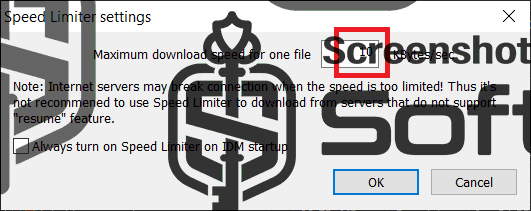
Set Downloading Speed Limits
A window will appear where you’ll enter your desired value in the box for the maximum download speed, then finish by pressing OK.
By doing this, you’ll be able to do other things like watch videos, run software, listen to music, play games, and many more with good network performance while you download any file using. Even if other people are using the internet with you, they’ll not be affected.
Specification: Internet Download Manager
| Supported Platforms | ||||||||||
|---|---|---|---|---|---|---|---|---|---|---|
| ||||||||||
| System Requirements (RECOMMENDED) | ||||||||||
| ||||||||||
| Features | ||||||||||
| ||||||||||
| Vendor Details | ||||||||||
| ||||||||||
Install & Activate
- Step 01: Download the official installer using the above link
- Step 02: Install the program (the installation process is almost straightforward)
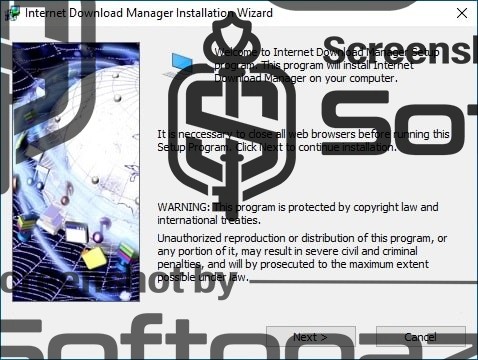
IDM Installation Wizard
- Step 03: Click on the “Registration” > “Registration”
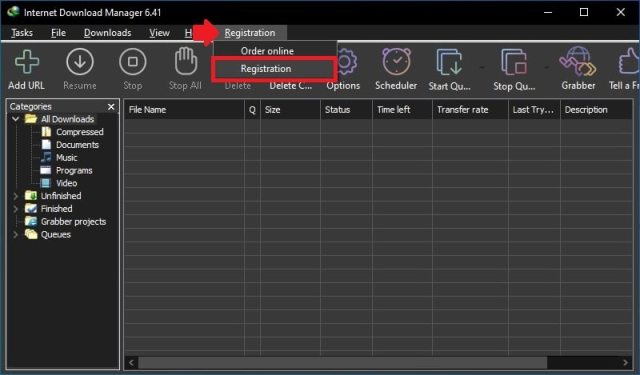
Activating IDM
- Step 04: Enter the activation details and click on “OK”
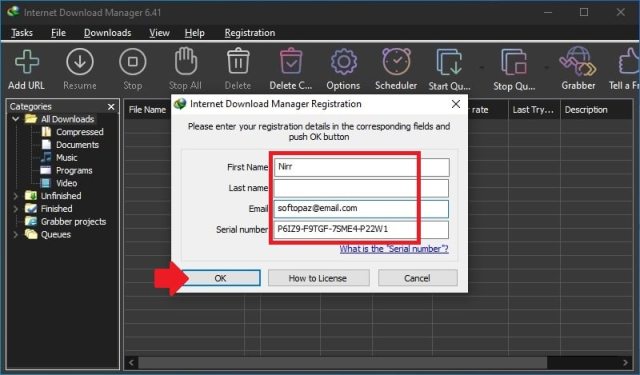
IDM Activation
Support
Internet Download Manager support team offers good customer service via emails. You can reach out to them by filling out the contact form here.
FAQs
Is Internet Download Manager worth buying?
Are Internet download managers safe?
Is there any free version of IDM?
What is better than an Internet download manager?
Can I transfer IDM to another computer?
How can I add IDM in Google Chrome?
Generally, the extension will be installed automatically and ask you to activate it on the first run. If it didn’t please follow the below steps.
- Step 1: Run Google Chrome
- Step 2: Install IDM Integration Module via this direct link
- Step 3: Activate and that’s it!
How do I backup my IDM download list?
- Step 1: head to the “Options” > “Save to” tab
- Step 2: head to the folder path that is set in “Temporary directory” field
- Step 3: copy the data with folders
- Step 4: replace the new installation’s “Temporary directory” path using copied data accordingly
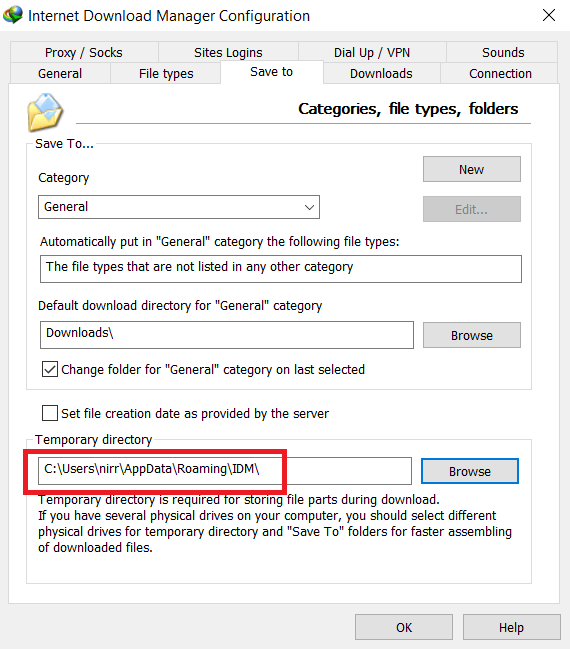

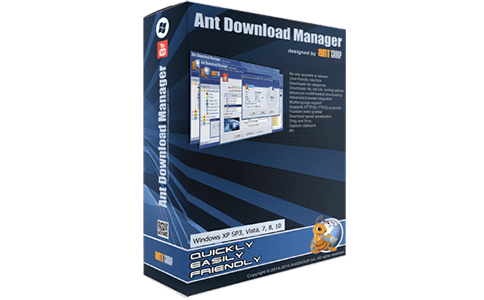


Henry –
Thank you for your great share.
With Internet Download Manager and Allavsoft, I can download almost all my favarite video and music files from almost any media website.