iObit Software Updater 4 PRO Review
✔ 30-day Money Back Guarantee
✔ Free Technical Support from iObit
iObit Software Updater 4 PRO Review
iObit Software Updater 4 PRO is designed to find out whether new updates are available for the currently installed program on your Windows computer & update the outdated programs in just one click on the user’s request. For this review, we will describe the PRO version & its features in-depth then you can decide whether it is worth the price.
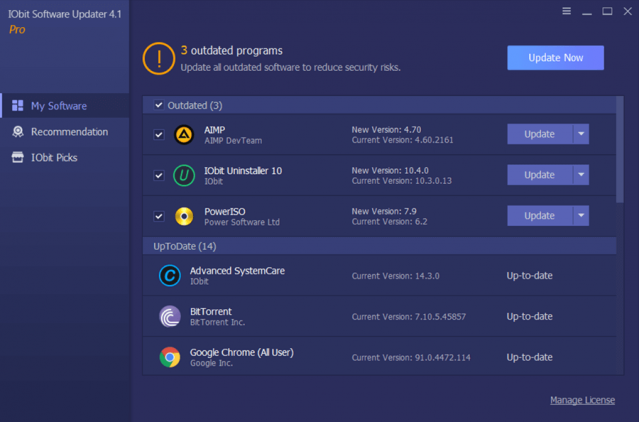
iObit Software Updater 4 PRO
What’s new?
+ Enlarged database by 40% to support more programs
+ Safer update: All updates passed multiple manual tests, no ads or virus
+ Auto-detect software vulnerabilities and notify you to fix them by updating in time
+ Localization: 36 languages
User Interface & Ease of Use
The user interface of iObit Software Updater 4 PRO is simple & easy-to-use. It loads all the installed applications by separating them into two categories as “Outdated” & “UpToDate” & shows you how many outdated programs available at the moment that need to be updated.
The application contains entry points as 3 tabs in a sidebar.
- My Software
- Recommendation
- iObit Picks
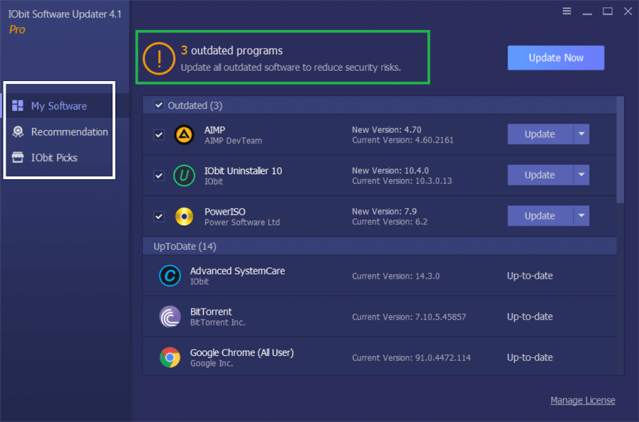
User Interface
Features & Modules
As soon as you click the big Update Now button, it will begin the updating process for all the update available programs.
My Software
iObit Software Updater 4 PRO starts with the My software tab. It will show you all the update available software under the “Outdated” category. If you need, It’s possible to update only the required application as well.
As soon as you click the big Update Now button, what iObit Software Updater 4 PRO basically does is download all the updates (installers) onto your PC. Then it runs all the installers one after another in a sequence & updating process happens silently in the background. If the applications are not supported by iObit Software Updater 4 PRO, you may be asked to complete some steps to finish the update process for the software as usual.
All the updated programs are shown under the UpToDate category. But it’s better if there is a button to go to the webpage of the original site & confirm this.
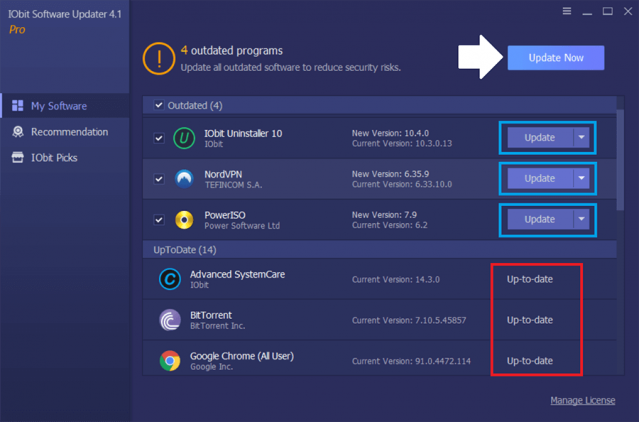
My Software
Recommendation
The next tab is the Recommendation tab. Here you can see many recommended useful programs for your Windows PC. These applications are supported the 1-click install approach & as soon as you click the Install button, it does the installation process in the background silently. You may select multiple applications that you want to install at once. But you need to aware of what you exactly install as some programs may make system changes.
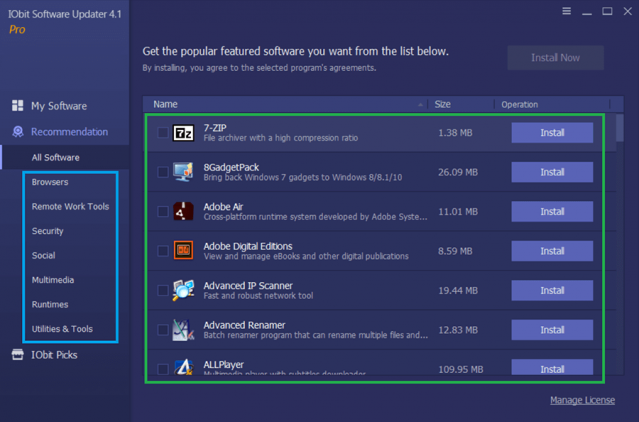
Recommendation
IObit Picks
You may find some interesting & useful software with the best prices on IObit Picks tab.
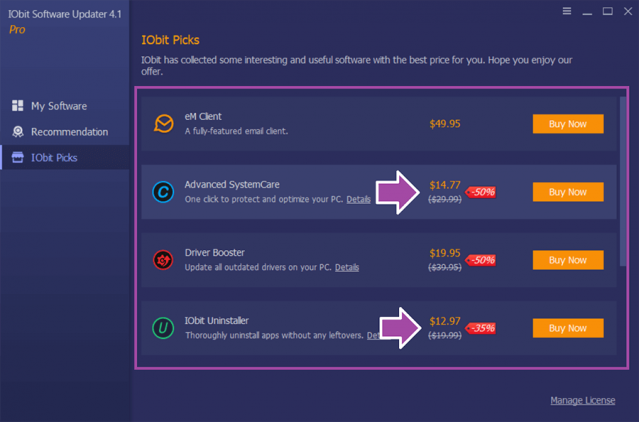
IObit Picks
Restore
iObit Software Updater 4 PRO allows creating system restore points that help in restoring the system to an earlier state when the system was running perfectly. This helps you to recover your PC if any problem occurs during the updating process.
How to create a system restore point in iObit Software Updater 4 PRO?
Click on the hamburger icon (top right side) & click on Restore. Then click on Create Restore Point.
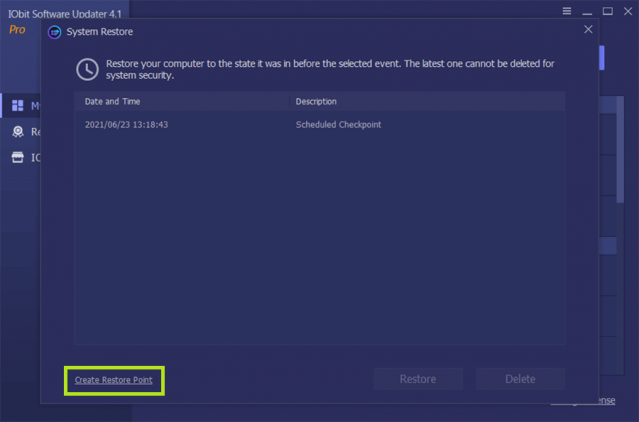
System Restore Settings
Send Feedback
You can send a feedback to iObit using this option.
Click on the hamburger icon (top right side) & click on Send Feedback.
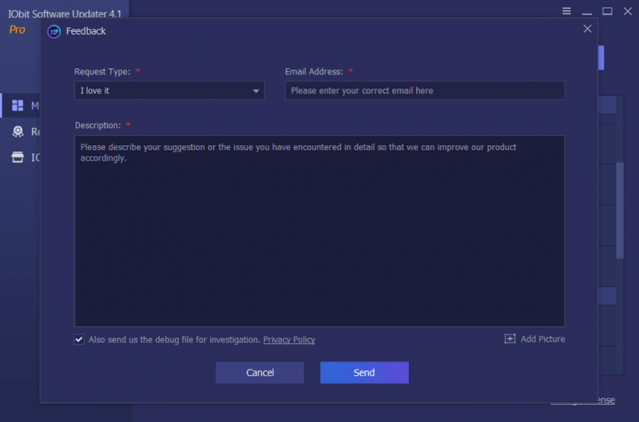
Send A Feedback
Check for Updates
This option helps to check for the latest update for iObit Software Updater 4 PRO itself.
Click on the hamburger icon (top right side) & click on Check for Updates.
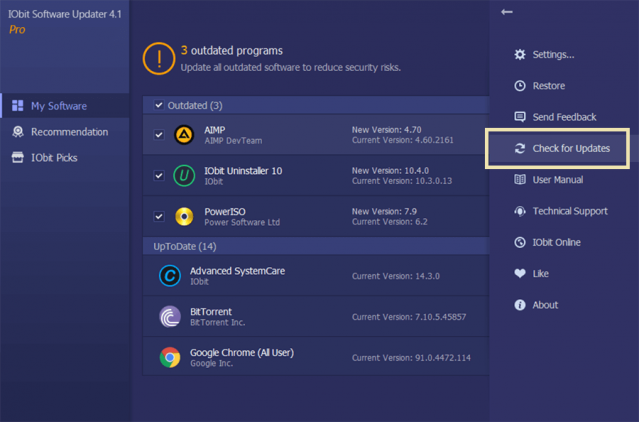
Check for Updates
View & Manage License Details
You can check/change license details by clicking on Manage License on the main interface. It shows you the expiration date & remaining dates. The Export option helps you to export the license details as a text file.
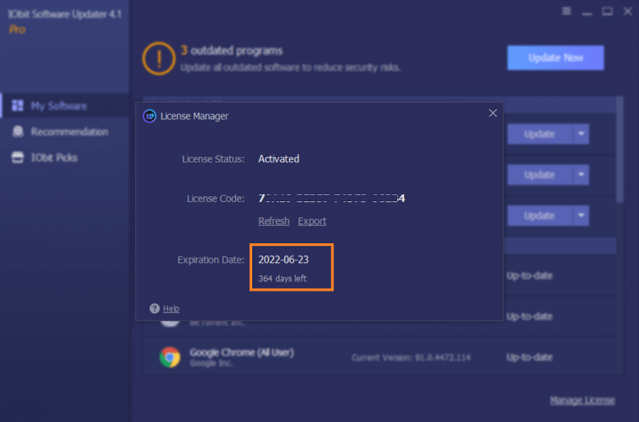
Manage License
Desktop Icon Indication
This orange dot on the desktop shortcut indicates new updates are available & you need to update.
Desktop Icon
Change Settings
General
The General tab in Settings is only relevant to the iObit Software Updater 4 PRO itself & not for the third-party programs. There are some options to change the updating settings.
It will show you the third-party updates saving location here. (Default location is: C:\ProgramData\IObit\Software Updater\Download). If you need you can change it as you like.
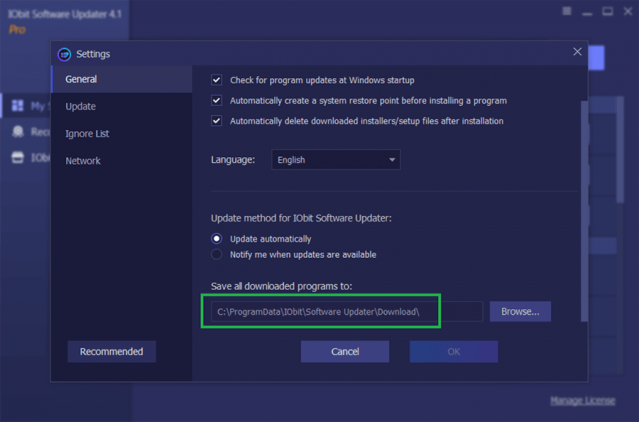
General Settings
Update
iObit Software Updater 4 PRO allows you to change the updating method for third-party applications. This can be very useful for users who have installed a lot of software.
Update method for the installed programs
- Notify me: You will be notified via a popup dialog if there are new updates available.
- Auto Update List in real-time: All the programs in the Auto Update List will be updated automatically as soon as available a new update.
- Schedule a time: You can schedule a time to update all the obsolete applications in the Auto Update List.
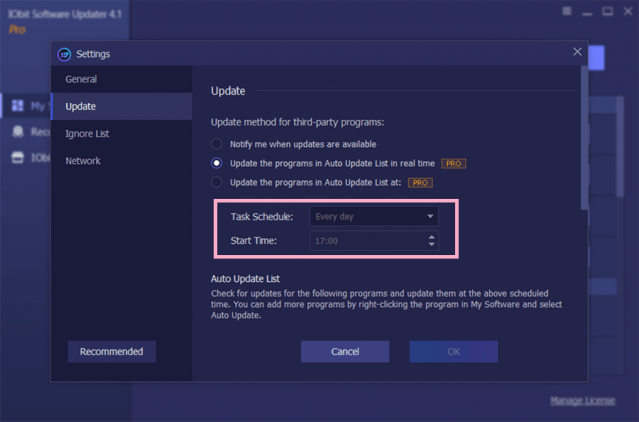
Update method for third-party programs
Auto Update List
This list contains all the third-party applications that are recognized by iObit Software Updater 4 PRO. The above-scheduled methods will be applied to this list. If you noticed some installed software is not in this list, you may report them by sending a message using Send Feedback option.
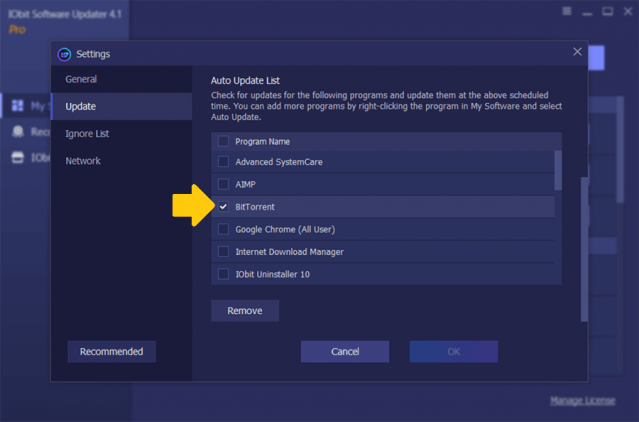
Auto Update List
Ignore List
You can ask iObit Software Updater 4 PRO not to update specific application as you desired. When you add software to the Ignore List will be shown here.
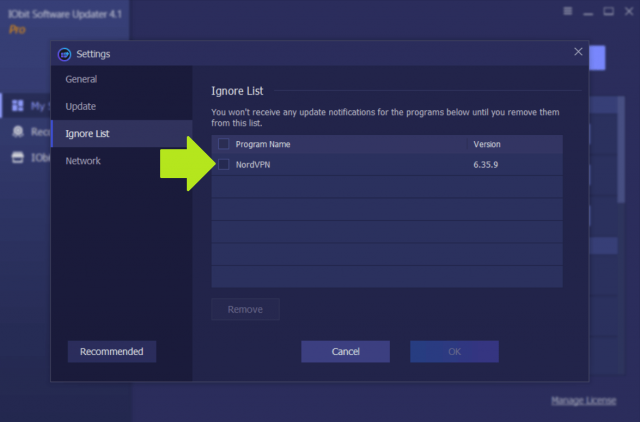
Update Ignore List
Network
You can enter the proxy details here & route all the updating traffic over the proxy server.
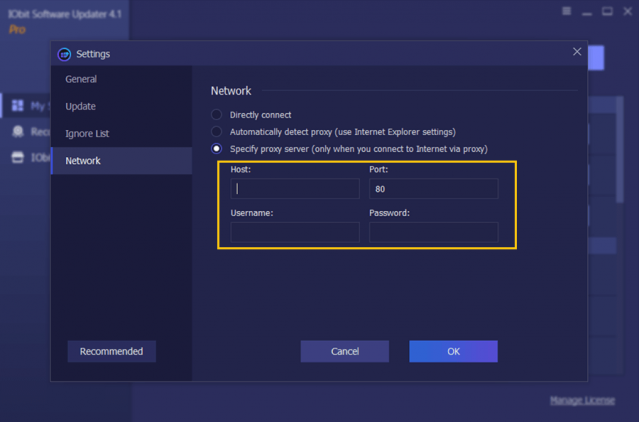
Network Settings
- User-friendly interface
- Useful 1-click update approach
- Lightweight & low resources consumption
- Multi-language support
- Ask to install other IObit programs during the installation
- Still, there are some programs that unsupported 1-click update approach
Specification: iObit Software Updater 4 PRO
| Supported Platforms | ||||||||||
|---|---|---|---|---|---|---|---|---|---|---|
| ||||||||||
| System Requirements (RECOMMENDED) | ||||||||||
| ||||||||||
| Features | ||||||||||
| ||||||||||
Install & Activate
Step 01: Download the official installer using the above link
Step 02: Run the installer, select the language & click on Install
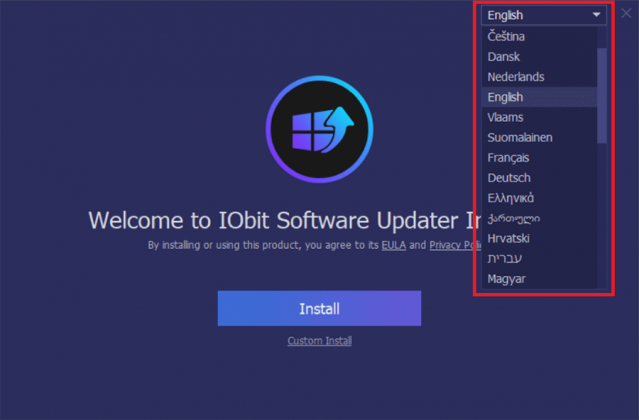
Install – Select the language
Step 03: Run iObit Software Updater 4 PRO & click on Enter Code
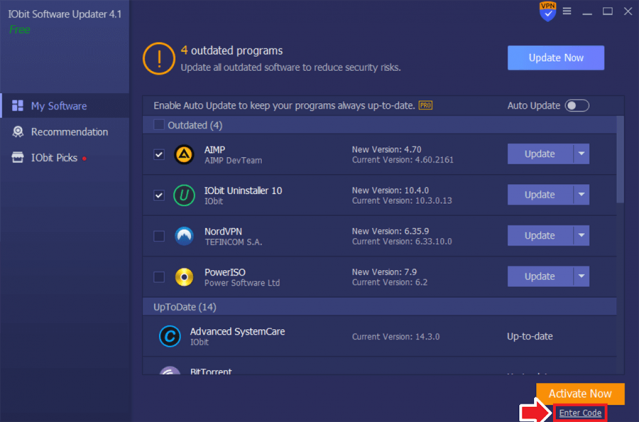
Activate – Entering the activation code
Step 03: Enter the activation code & click on Activate
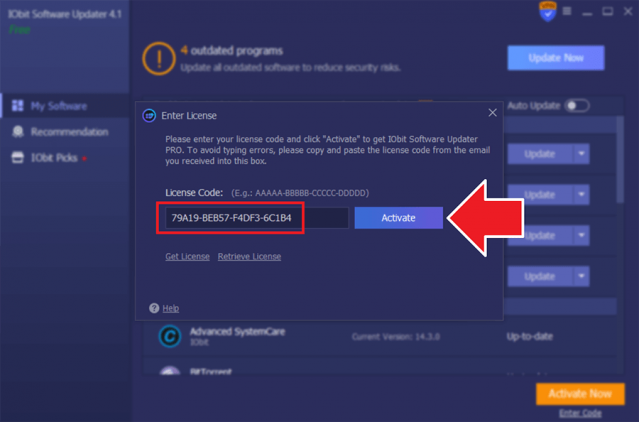
Activate – Entering the activation code
Read activation instruction from iObit here
Support
iObit offers good customer service. They provide email support & you can reach them from here if you have any questions about the product.
Or
Click on the hamburger icon (top right side) & click on Technical Support.
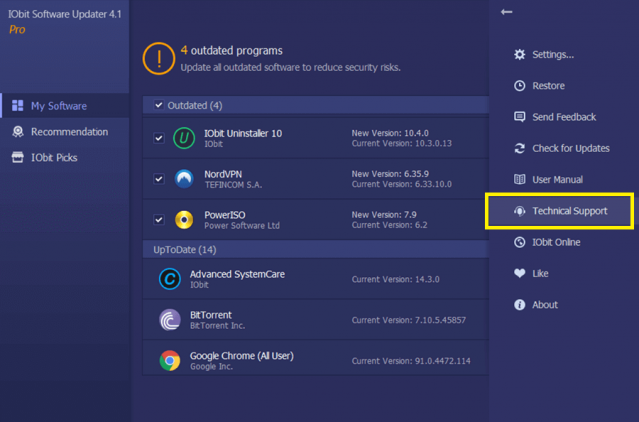
FAQs
1. Is iObit Software Updater free?
iObit Software Updater has a free version, But if you need advanced features, you need to buy a license code. But don’t worry, we can give you a discounted price to buy a genuine license code. Just go to the top of the page & check the offers.
2. How to change language iObit Software Updater 4 PRO?
Click on the hamburger icon (top right side) & Choose Settings > Language > choose new language > Click OK
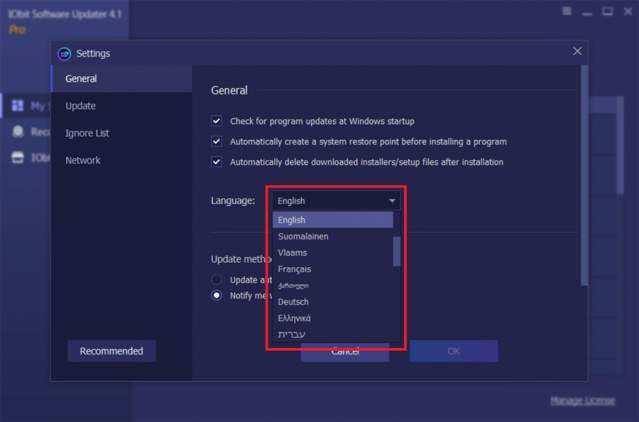
Settings – Change Language
3. How to check for Updates?
Click on the hamburger icon (top right side) & click on Check for Updates.
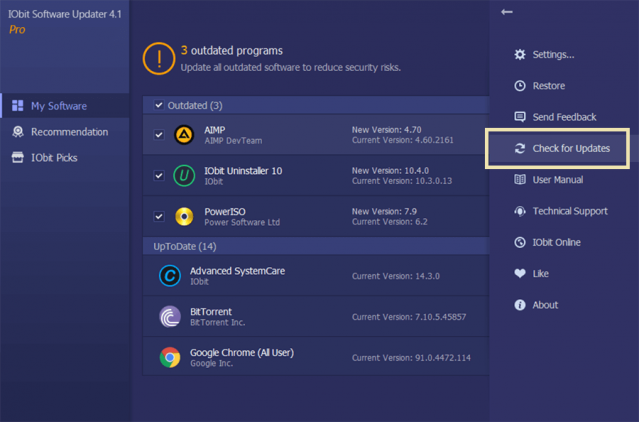
Check for Updates
4. How to stop updating a specific program only?
You need to add that program(s) to Ignore List. To do that click the drop-down arrow next to the Update button and choose Ignore.
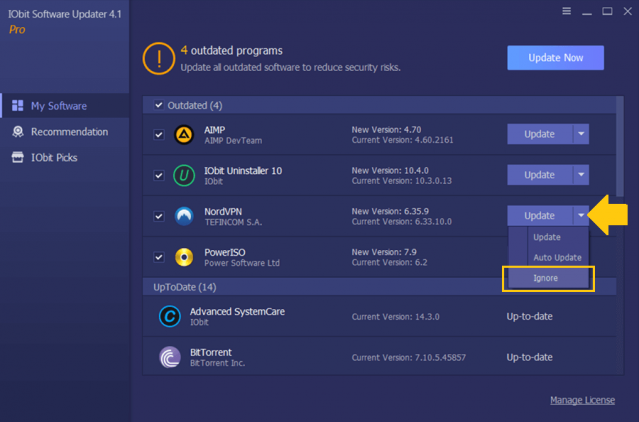
Add To Ignore List
5. Why are some programs not displayed in IObit Software Updater?
If you found that your programs are not displayed, you can report them via Send a Feedback. iObit will keep enlarging the database to support more programs.

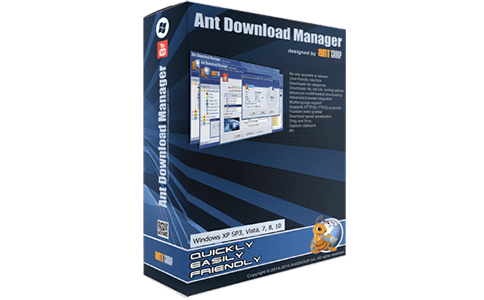


There are no reviews yet.