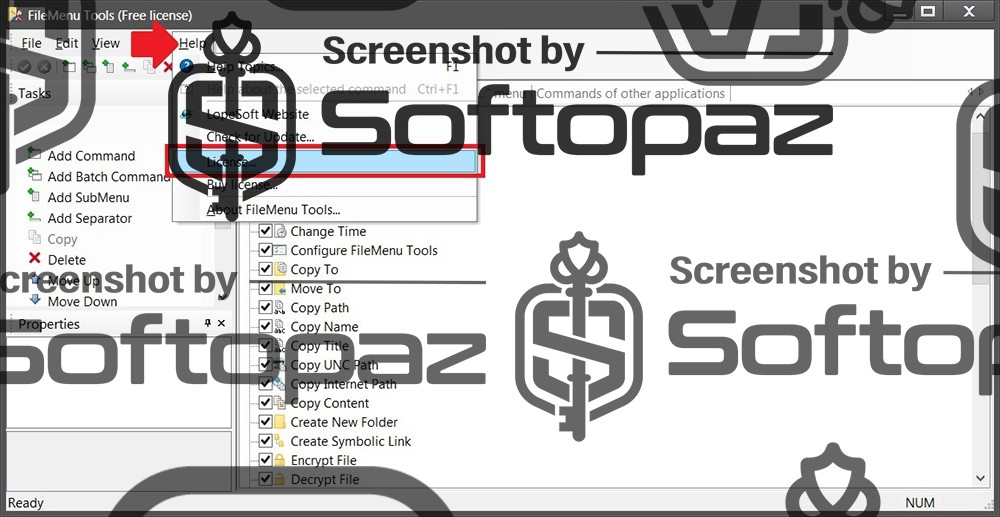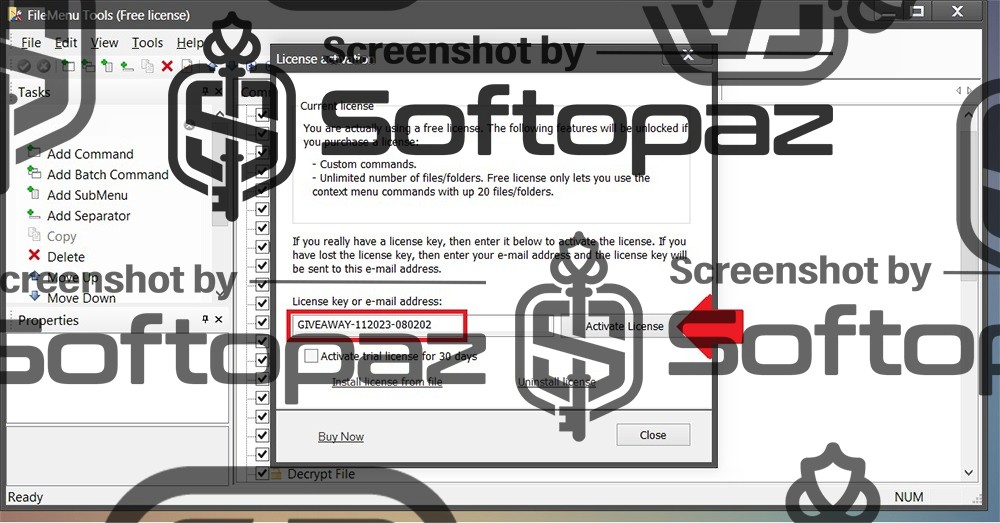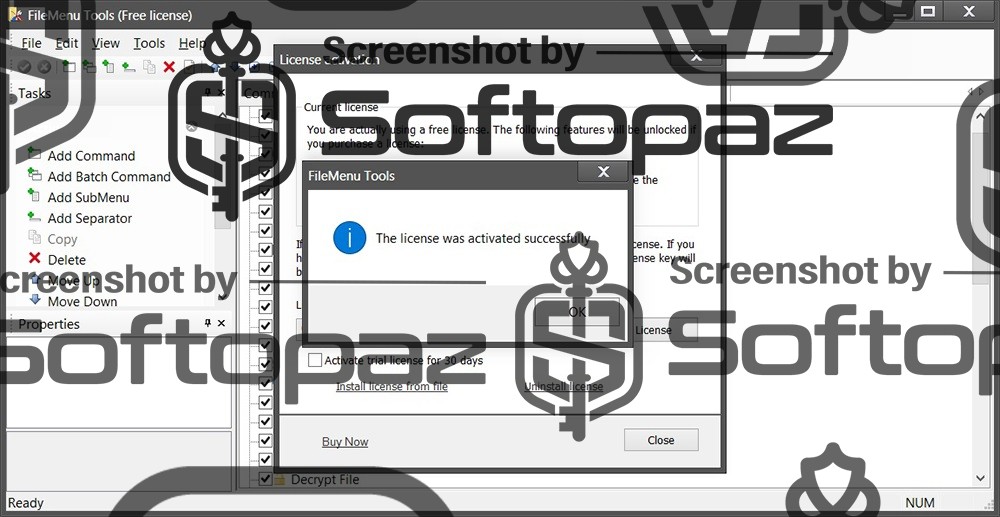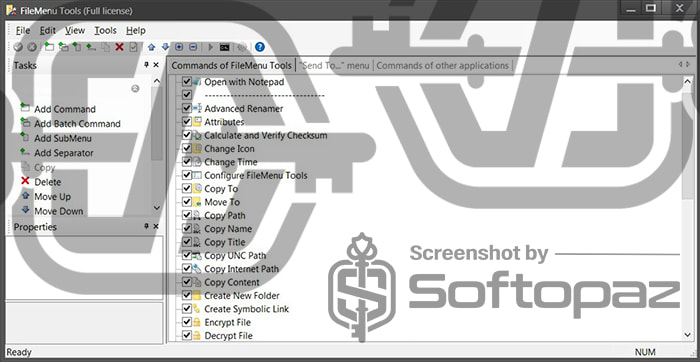
The software
Overview
FileMenu Tools Overview
- Product Name: FileMenu Tools
- Official Website: www.lopesoft.com
- Supported Systems: Windows 10, 8, 7, Vista, XP
FileMenu Tools helps you to customize the context menu that appears when you right-click on any file or folder in Windows Explorer.
When you right-click on a file/folder on a Windows PC, a list pops up. Using this tool, you can add custom (advanced) commands to this right-click menu to make your PC workflow much easier.
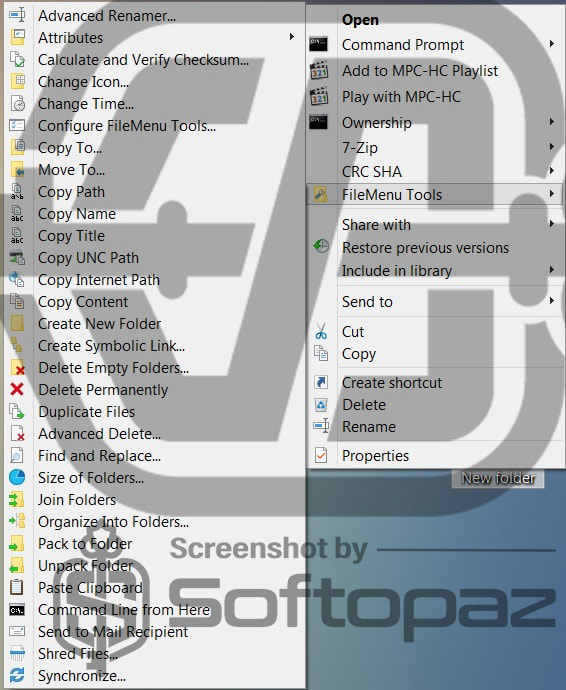
Built-in Commands of FileMenu Tools
The program includes more than 40 built-in utilities to perform various operations on files and folders.
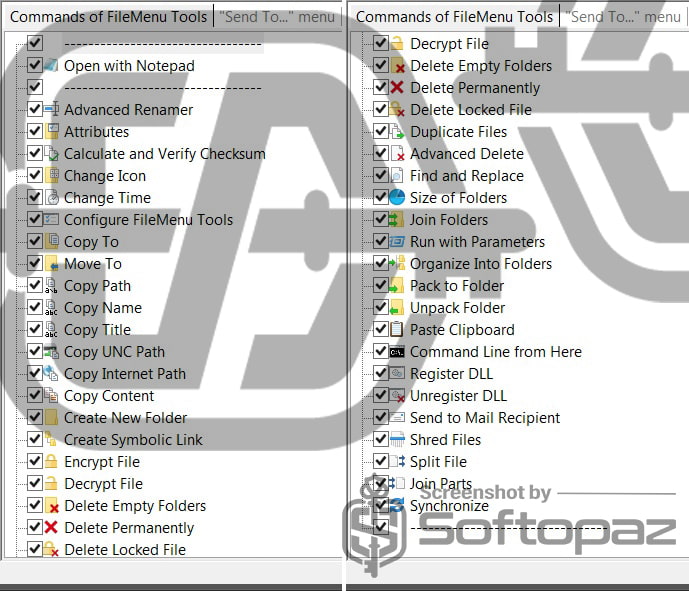
- Advanced Renamer: Change the names of multiple files at once following certain rules, like adding a date or sequence number to the filenames.
- Attributes: Modify the attributes of files and folders, such as making them read-only or hidden.
- Change Icon: Change the icon of a shortcut or folder to personalize your desktop or file explorer.
- Change Time: Modify the creation, modification, or last accessed date and time of files and folders.
- Copy UNC Path: Copy the Universal Naming Convention (UNC) path, which is the full file path in a network environment.
- Copy Internet Path: Copy the file path in a format that can be used on the internet.
- Create Symbolic Link: Create a symbolic link, which is a type of shortcut, to a file or folder.
- Delete Permanently: Delete files or folders without sending them to the Recycle Bin.
- Encrypt File: Allows you to secure your files by converting them into a format that can’t be read without the correct password.
- Pack to Folder: Compress files into a folder as an archive, like a ZIP file.
- Shred Files: Securely delete files so they can’t be recovered.
After you tick the necessary options that you need to appear on the right-click menu, you need to save the changes by clicking on “green tick” button.
Create Custom Commands to Run a Specific Action
In addition to choosing from the existing functions, user can add a personalized command to the right-click context menu.
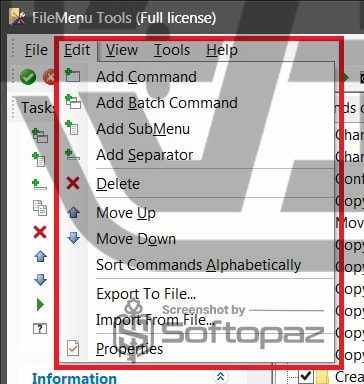
For instance, if you frequently need to open files with a specific program, you can create a custom command that adds an option to the right-click menu to open files with that program.
This is a powerful way to make your file management more efficient, tailoring the right-click menu to fit your unique needs.
Key Features of FileMenu Tools
- Tailor the right-click menu options to fit your preferences
- Use pre-made tools for common tasks like renaming files or checking for duplicates
- Organize your context menu options into submenus for better accessibility
- Modify the “Send to” options for quick file management actions
- Execute command-line instructions directly from the context menu
- Add your own unique commands to the context menu for specific tasks
- Calculate and verify file integrity using checksums
- Protect your files with password encryption or revert them to their original state
- Rename files in batch with sophisticated naming rules
Steps to
Get Full FREE (Giveaway)
FileMenu Tools Giveaway License Coverage
| License Type | lifetime License |
| Supported OS | Windows 11, 10, 8/8.1, 7 |
Giveaway License Key & FREE Activation Steps
https://www.lopesoft.com/index.php/en/filemenutools/fmtools-downloadGIVEAWAY-112023-080202giveaway vs paid
Full License FAQs
You can activate FileMenu Tools Full version legally in two ways. The first method is using a paid license key. Or you can try a giveaway license code to activate the Full features. There are some limitations/restrictions when you activate the full version using a giveaway license.
This is the