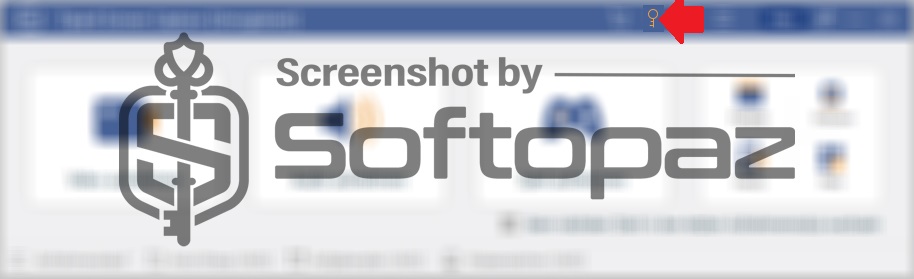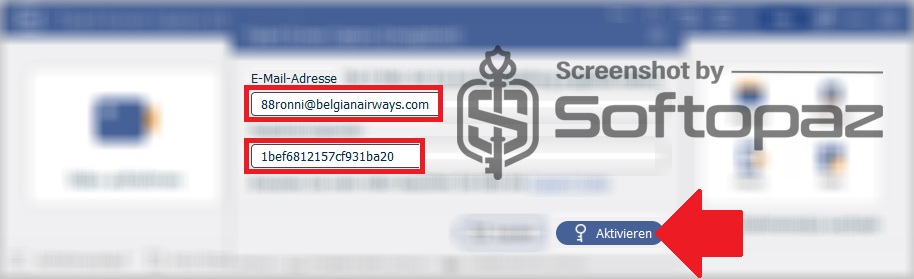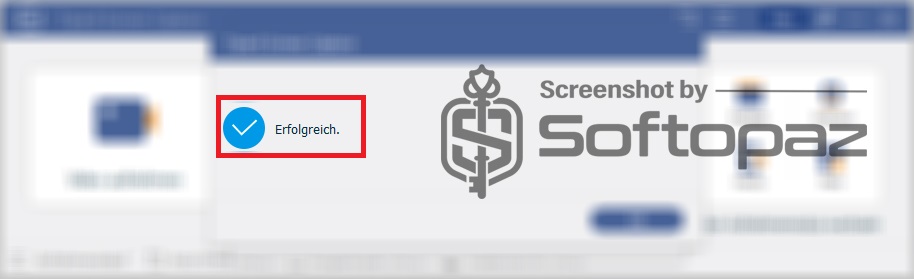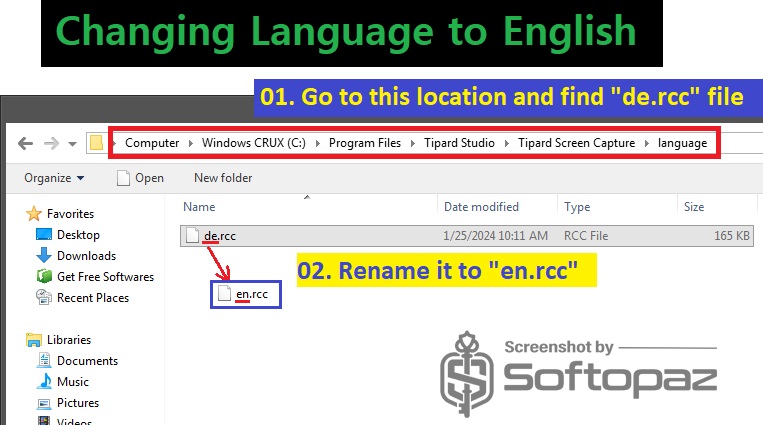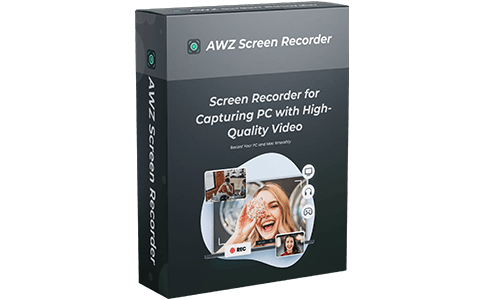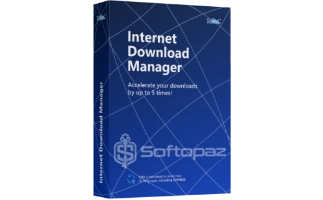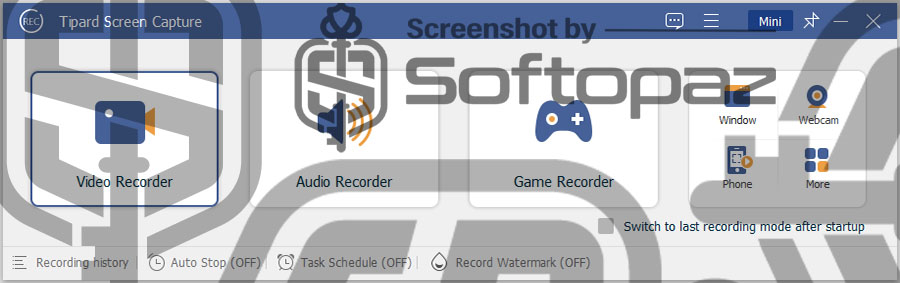
The software
Overview
Tipard Screen Capture (Windows) Overview
Official Website: www.tipard.com
Supported Systems: Windows 11, 10, 8/8.1, 7
Tipard Screen Capture helps you to record your computer’s screen movements and actions easily with audio in the best quality. It features a user-friendly interface with clear options to make easier your recording process.
Tipard Screen Capture includes dedicated modules for each recording task like videos, games, audio, and Webcam.
Recording Modules of Tipard Screen Capture
This screen recorder program comes with six recording modes.

- Video Recorder:
- This mode allows you to record your screen activities with audio from both system sound and a microphone. You can select the full screen, a specific region, or a single application window as required.
- Audio Recorder:
- This is the audio only record mode. It can record system sound and microphone input simultaneously, which is useful for recording video tutorials or narrations.
- Game Recorder:
- Specialized mode for gamers to capture in-game footage and audio with high quality. It has options to utilize GPU acceleration, minimizing the performance impact.
- Webcam Recorder:
- Users can record video from their computer’s webcam alongside other on-screen activities using this mode. You can overlay your webcam feed onto your screen recordings, and it’s particularly useful for creating video tutorials.
Annotate while Recording
While capturing the screen activities, users can add real-time annotations, such as text, shapes, arrows, and highlights, to the recording video.
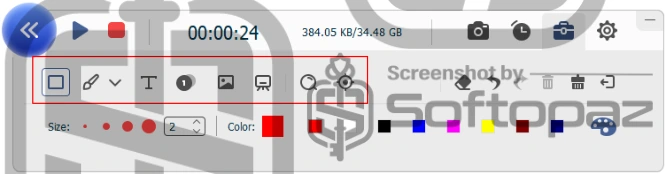
This feature is especially valuable for creating tutorials, instructional videos, or presentations, as it enables users to emphasize key points, provide explanations, or draw attention to specific elements.
Basic Editing Tools
The program offers some basic functions to edit and refine the captured video.
Users can trim and cut the video clips to remove unwanted sections, add text or captions, insert images or additional media, and apply basic video effects.
Video Quality and Output Format Options
Before starting a capture, you can select the video quality and format in which you want to save your recordings. It includes comprehensive options for video formats including MP4, WMV, MOV, WebM, etc.
Tipard Screen Capture has a task schedule and set length function that automatically stops recording as soon as it reaches the ending time. This function is particularly useful long time videos.
Key Features
- Record screen in high quality
- Mouse click effects
- Works as an audio recorder
- Preview recordings after finishing
- Hotkeys for recording
- Taking snapshots
- Game recorder
- Record webcam
- Convert and enhance recordings
- Burn recordings to DVD or Blue-ray
- Record screen on iOS devices
- Hardware acceleration
To get rid of giveaway terms
Buy 50% OFF Now
Buy Genuine Tipard Screen Capture Registration Code with 50% Off
Get the best deal on Tipard Screen Capture full version! Use our exclusive link to purchase the paid version directly from the official Tipard website. Enjoy free upgrades to new versions and free technical support service from Tipard.
Tipard Screen Capture (Windows) License Lifetime / 1 PC
✔ Free Updates for Lifetime
✔ Free Customer Support by Tipard
✔ Covered by Tipard Money Back-guarantee
Tipard Screen Capture (Mac) License Lifetime / 1 Mac
✔ Free Updates for Lifetime
✔ Free Customer Support by Tipard
✔ Covered by Tipard Money Back-guarantee
Steps to
Get Full FREE (Giveaway)
Giveaway License Coverage
| License Type | 1 Year License |
| Supported OS | Windows 11, 10, 8/8.1, 7 |
Giveaway License Key & FREE Activation Steps
https://www.tipard.de/downloads/screen-capture.exeCheck LOWEST Price to get genuine license code with maximum discount today!
giveaway vs paid
Full License FAQs
What is Tipard Screen Capture Giveaway License?
There are two ways to access all the features of Tipard Screen Capture: using a paid license key or trying a giveaway license code. However, using a giveaway code comes with certain limitations.
This is the